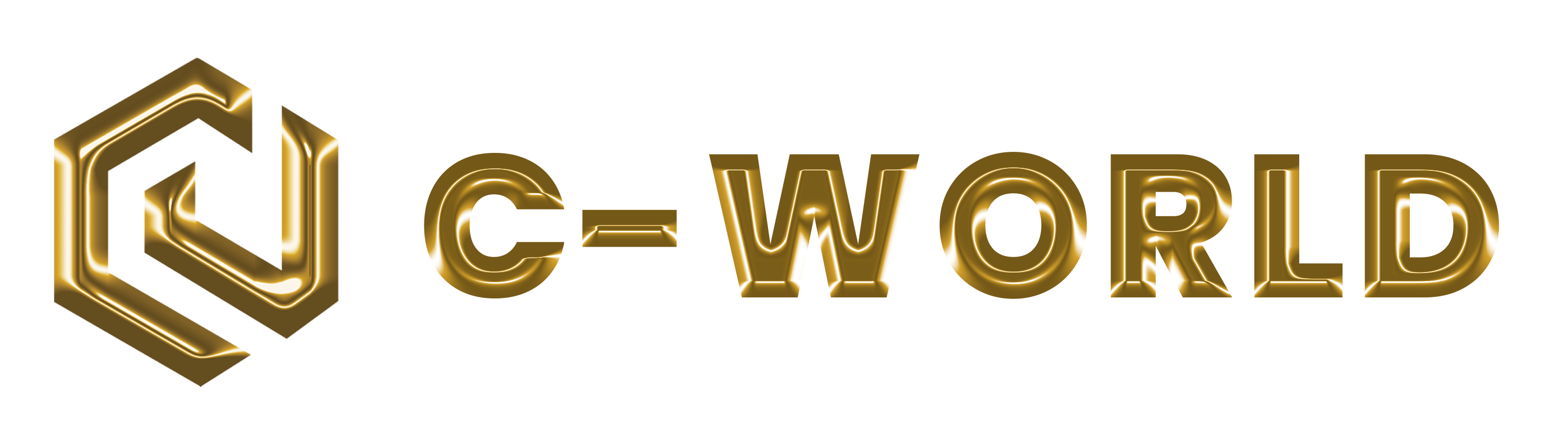Yes, Coinvest Marketplace has two Instant EFT payment options via payment partners Ozow and PayFast.
Instant EFT is a payment service that allows you to pay via EFT without the hassle of a waiting period or additional fees.
Ozow
Ozow is an Instant EFT payment option available to all customers who bank with Capitec, ABSA, First National Bank, Investec, Nedbank or Standard Bank. Ozow allows for electronic funds to be transferred inter-bank directly into the sellers bank account, in real time, using the current infrastructure of your bank’s internet banking functionality.
How it works:
1. Select Instant EFT as your payment option during checkout and click on the Ozow option – then select your bank
2. Login using your internet banking credentials
3. Select an account to pay from and enter a reference for your records
4. The automated process will navigate and populate the relevant fields on your behalf in the background
5. Your bank will send you an OTP (one-time password) or mobile authentication to your mobile phone to verify the payment
6. Enter your OTP or accept the authentication message
7. Payment is complete
Benefits:
1. Your order status will be updated immediately
2. There is no need to send through a proof of payment
3. There is no need to wait for funds to reflect in our account
4. There is no need to enter Coinvest Marketplace banking details or order reference number
Is it safe?
● Ozow guarantees the highest levels of security when paying online
● Ozow has a Thawte EV SSL encryption certificate which gives our payment processing service an extremely high level of security
● Ozow acts as a proxy between the buyer and the bank to facilitate a faster, safer and easier payment process for both the buyer and the seller
● Your online banking login details are NOT stored by Ozow
PayFast
PayFast is an Instant EFT payment option available to all customers who bank with Capitec, ABSA, First National Bank, Investec, Nedbank or Standard Bank.
How it works
There are two ways to make an EFT payment using PayFast; Automatic EFT and Manual EFT.
Automatic EFT
1. Select Instant EFT as your payment option during the checkout process and click on the PayFast option, selecting Instant EFT.
2. Select your preferred bank.
3. Login using your internet banking credentials.
4. Select an account to pay from and enter a reference for your records.
5. The automated process will navigate and populate the relevant fields on your behalf in the background.
6. Your bank will send you an OTP (one-time-pin) or mobile authentication to your mobile phone to verify the payment.
7. Enter your OTP or accept the authentication message when prompted.
8. Payment will then be completed.
Benefits to using Automatic EFT:
1. Your order status will be updated immediately.
2. There is no need to send through a proof of payment.
3. There is no need to wait for funds to reflect in our account.
4. There is no need to enter www.coinvest.africa/marketplace banking details or an order reference number.
Manual EFT (Only available to ABSA, First National Bank, Nedbank and Standard Bank customers)
1. Select Instant EFT as your payment method during the checkout process and click on the PayFast option, selecting Instant EFT.
2. Select the “Make an EFT payment from your bank” option at the bottom of the page.
3. You will be redirected to the PayFast payment engine where you’ll be prompted to pay the appropriate amount via EFT from your internet banking site.
4. PayFast account details and a unique reference number will be provided to you by PayFast during the payment process.
5. After completing your EFT payment on your internet banking site, return to the PayFast screen and click the “COMPLETE” button.
6. Receipt of your payment will be verified and your order completed.
7. You will be notified of successful payments and completion of your order via email.
Benefits to using Manual EFT:
1. No manual reconciliation or missing payments.
2. Instant confirmation of funds received.
3. No delay in authorisation and delivery of your order.
4. No special software needed.
Is it safe?
● PayFast guarantees the highest levels of security when paying online.
● PayFast has a Thawte EV SSL encryption certificate which gives our payment processing service an extremely high level of security.
● PayFast acts as a proxy between the buyer and the bank to facilitate a faster, safer and easier payment process for both the buyer and the seller.
● Your online banking login details are NOT stored by PayFast.
Instant EFT is a payment service that allows you to pay via EFT without the hassle of a waiting period or additional fees.
Ozow
Ozow is an Instant EFT payment option available to all customers who bank with Capitec, ABSA, First National Bank, Investec, Nedbank or Standard Bank. Ozow allows for electronic funds to be transferred inter-bank directly into the sellers bank account, in real time, using the current infrastructure of your bank’s internet banking functionality.
How it works:
1. Select Instant EFT as your payment option during checkout and click on the Ozow option – then select your bank
2. Login using your internet banking credentials
3. Select an account to pay from and enter a reference for your records
4. The automated process will navigate and populate the relevant fields on your behalf in the background
5. Your bank will send you an OTP (one-time password) or mobile authentication to your mobile phone to verify the payment
6. Enter your OTP or accept the authentication message
7. Payment is complete
Benefits:
1. Your order status will be updated immediately
2. There is no need to send through a proof of payment
3. There is no need to wait for funds to reflect in our account
4. There is no need to enter Coinvest Marketplace banking details or order reference number
Is it safe?
● Ozow guarantees the highest levels of security when paying online
● Ozow has a Thawte EV SSL encryption certificate which gives our payment processing service an extremely high level of security
● Ozow acts as a proxy between the buyer and the bank to facilitate a faster, safer and easier payment process for both the buyer and the seller
● Your online banking login details are NOT stored by Ozow
PayFast
PayFast is an Instant EFT payment option available to all customers who bank with Capitec, ABSA, First National Bank, Investec, Nedbank or Standard Bank.
How it works
There are two ways to make an EFT payment using PayFast; Automatic EFT and Manual EFT.
Automatic EFT
1. Select Instant EFT as your payment option during the checkout process and click on the PayFast option, selecting Instant EFT.
2. Select your preferred bank.
3. Login using your internet banking credentials.
4. Select an account to pay from and enter a reference for your records.
5. The automated process will navigate and populate the relevant fields on your behalf in the background.
6. Your bank will send you an OTP (one-time-pin) or mobile authentication to your mobile phone to verify the payment.
7. Enter your OTP or accept the authentication message when prompted.
8. Payment will then be completed.
Benefits to using Automatic EFT:
1. Your order status will be updated immediately.
2. There is no need to send through a proof of payment.
3. There is no need to wait for funds to reflect in our account.
4. There is no need to enter www.coinvest.africa/marketplace banking details or an order reference number.
Manual EFT (Only available to ABSA, First National Bank, Nedbank and Standard Bank customers)
1. Select Instant EFT as your payment method during the checkout process and click on the PayFast option, selecting Instant EFT.
2. Select the “Make an EFT payment from your bank” option at the bottom of the page.
3. You will be redirected to the PayFast payment engine where you’ll be prompted to pay the appropriate amount via EFT from your internet banking site.
4. PayFast account details and a unique reference number will be provided to you by PayFast during the payment process.
5. After completing your EFT payment on your internet banking site, return to the PayFast screen and click the “COMPLETE” button.
6. Receipt of your payment will be verified and your order completed.
7. You will be notified of successful payments and completion of your order via email.
Benefits to using Manual EFT:
1. No manual reconciliation or missing payments.
2. Instant confirmation of funds received.
3. No delay in authorisation and delivery of your order.
4. No special software needed.
Is it safe?
● PayFast guarantees the highest levels of security when paying online.
● PayFast has a Thawte EV SSL encryption certificate which gives our payment processing service an extremely high level of security.
● PayFast acts as a proxy between the buyer and the bank to facilitate a faster, safer and easier payment process for both the buyer and the seller.
● Your online banking login details are NOT stored by PayFast.
When an item is marked ‘Eligible for Cash on Delivery’ on a product page, it means you can pay for this item with cash when your driver delivers your goods.
Important: Currently we only accept cash payments when the Cash on Delivery option is selected. Credit & Debit Card or any other digital payments won’t be accepted on delivery.
If your whole order is eligible for COD, it will be displayed as a payment option for you to select at checkout. Then make sure you have the exact amount of cash ready for our friendly delivery driver when he arrives.
We can’t offer COD for every order. If you get to the checkout and COD is NOT listed as a payment option, unfortunately your order doesn’t qualify.
We don’t offer COD for any orders that:
- include digital products (e.g. eBooks, gift vouchers or airtime)
- include customised products (e.g. a sports shirt printed with a personalised name)
- total R5,000 or more
- will be collected from our warehouse
- are being delivered to an address falling outside of our Coinvest Marketplace Delivery Team area
If COD isn’t available for you, don’t worry. There are lots of other 100% secure and easy ways to pay, including EFT & debit card.
Important: Currently we only accept cash payments when the Cash on Delivery option is selected. Credit & Debit Card or any other digital payments won’t be accepted on delivery.
If your whole order is eligible for COD, it will be displayed as a payment option for you to select at checkout. Then make sure you have the exact amount of cash ready for our friendly delivery driver when he arrives.
We can’t offer COD for every order. If you get to the checkout and COD is NOT listed as a payment option, unfortunately your order doesn’t qualify.
We don’t offer COD for any orders that:
- include digital products (e.g. eBooks, gift vouchers or airtime)
- include customised products (e.g. a sports shirt printed with a personalised name)
- total R5,000 or more
- will be collected from our warehouse
- are being delivered to an address falling outside of our Coinvest Marketplace Delivery Team area
If COD isn’t available for you, don’t worry. There are lots of other 100% secure and easy ways to pay, including EFT & debit card.
MasterPass by MasterCard® is a free digital wallet service that makes online shopping safe and easy by storing all of your payment information in one convenient and secure place.
Getting started
1. In order to pay using MasterPass you must have the MasterPass App on your smartphone. The MasterPass App can be found at:
● Google Play
● Apple App Store
● Blackberry Store
● Windows Store
2. Activate your phone
To secure your device for MasterPass payments, the App will send one SMS. Your normal mobile network rates will apply. This will only happen once.
3. Setup your MasterPass account
Your MasterPass account will allow you to save contact and billing information securely on the MasterPass system.
4. Add your bank card to your MasterPass account
You can add credit, debit, or reloadable prepaid cards from MasterCard, Maestro and Visa.
5. You are now ready to shop on the website with MasterPass by MasterCard
How do I pay using MasterPass?
When
your cart is brimming with cool stuff, and you’re ready to check out, simply choose to pay using MasterPass. We’ll then send you over to the MasterPass payment page.
If it’s your first time using MasterPass:
● You will be asked to select your country of residence and language
● Then you will be asked to select your wallet
MasterPass will present a code on screen. Use the MasterPass App on your smartphone to scan the code and authorise your payment.
Once payment has been authorised you will be returned to takelot.com to receive your order confirmation..
MasterPass help
For MasterPass account help visit the MasterPass Support FAQs at http://www.mastercard.com/za/masterpass/help.html#
Getting started
1. In order to pay using MasterPass you must have the MasterPass App on your smartphone. The MasterPass App can be found at:
● Google Play
● Apple App Store
● Blackberry Store
● Windows Store
2. Activate your phone
To secure your device for MasterPass payments, the App will send one SMS. Your normal mobile network rates will apply. This will only happen once.
3. Setup your MasterPass account
Your MasterPass account will allow you to save contact and billing information securely on the MasterPass system.
4. Add your bank card to your MasterPass account
You can add credit, debit, or reloadable prepaid cards from MasterCard, Maestro and Visa.
5. You are now ready to shop on the website with MasterPass by MasterCard
How do I pay using MasterPass?
When
your cart is brimming with cool stuff, and you’re ready to check out, simply choose to pay using MasterPass. We’ll then send you over to the MasterPass payment page.
If it’s your first time using MasterPass:
● You will be asked to select your country of residence and language
● Then you will be asked to select your wallet
MasterPass will present a code on screen. Use the MasterPass App on your smartphone to scan the code and authorise your payment.
Once payment has been authorised you will be returned to takelot.com to receive your order confirmation..
MasterPass help
For MasterPass account help visit the MasterPass Support FAQs at http://www.mastercard.com/za/masterpass/help.html#
Payment can be made via:
Credit & Debit Card
Maestro & Visa Electron
Ozow: EFT with Ozow enables you to make EFT payments that clear immediately. ABSA, Capitec, FNB, Nedbank, Standard Bank and Investec are supported.
Paystack: EFT with Paystack enables you to make instant EFT payments that clear immediately. FNB, Nedbank, Standard Bank & Investec are supported.
COD (Cash on Delivery): Offered as a payment option for certain orders, delivered within certain geographical areas, and on select products based on value. Only cash payments are accepted. No card or digital payment facilities are available at this time.
Nedbank Personal Loan: Online credit offer that allows you to pay in monthly instalments. No Nedbank bank account is required to qualify.
MasterPass by MasterCard
Credit & Debit Card
Maestro & Visa Electron
Ozow: EFT with Ozow enables you to make EFT payments that clear immediately. ABSA, Capitec, FNB, Nedbank, Standard Bank and Investec are supported.
Paystack: EFT with Paystack enables you to make instant EFT payments that clear immediately. FNB, Nedbank, Standard Bank & Investec are supported.
COD (Cash on Delivery): Offered as a payment option for certain orders, delivered within certain geographical areas, and on select products based on value. Only cash payments are accepted. No card or digital payment facilities are available at this time.
Nedbank Personal Loan: Online credit offer that allows you to pay in monthly instalments. No Nedbank bank account is required to qualify.
MasterPass by MasterCard